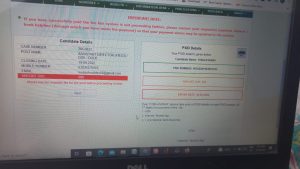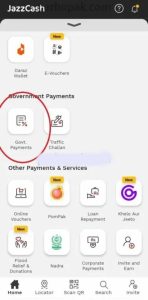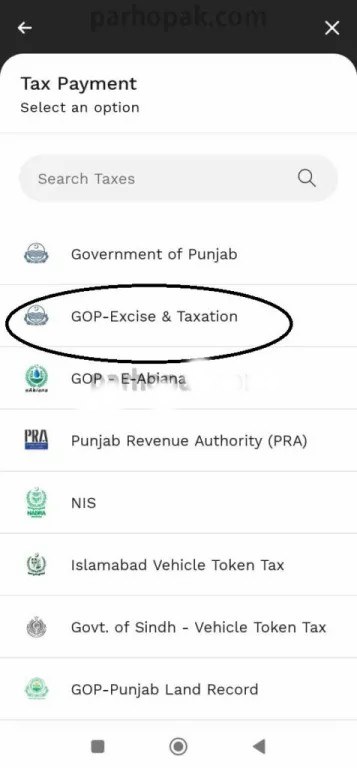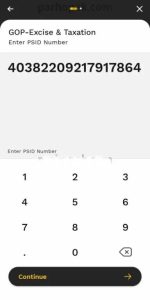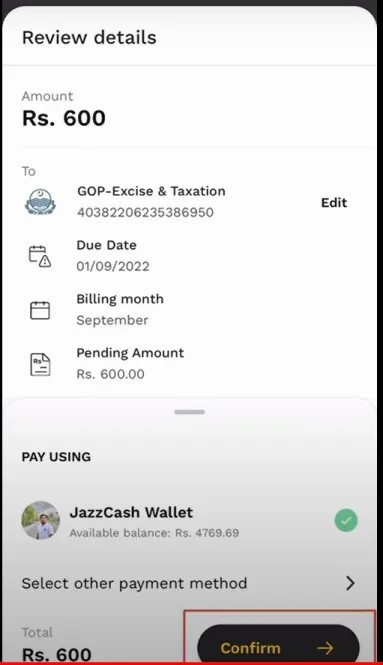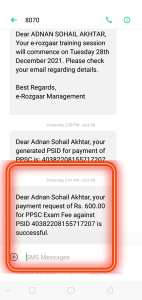Jobs Important Dates 2024
| Industry/Company | |
| Job Sector | |
| Important Dates | Posted Date : Last Date : Modified Date : |
| Experience | |
| Offered Salary | Rs. |
| City | |
| Testing Service | |
| Newspaper | |
| Qualifications |
Jobs Total Vacancies
Jobs Eligibility Criteria
Jobs Required Qualifications
- There are following Qualifications are required .
Jobs Online Apply
PPSC Fee Payment Method Online Using Jazz Cash App Complete Tutorial is provided below. This guide will assist you in deposit fees online to pay for the PPSC Jobs application. Punjab Public Service Commission has implemented online payment methods for fee payments instead of the old challan Form. Candidates can now easily pay online their fees through Jazz Cash.
Jazz cash application that is available on mobile phones. jazz Cash has partnered with the National Bank of Pakistan (NBP) to offer fee collection services to the Bureau of Emigration & Overseas Employment. From now on all Pakistani citizens who are seeking employment abroad will be able to pay the application fee via JazzCash Mobile Account JazzCash Mobile Account or any of the national JazzCash Applications.
How To pay PPSC Fee Payment Method Online Using Jazz Cash App?
PPSC Fee Payment Methods
Online Fee Payment offers a variety of options for paying. Customers can opt to pay for fees online through the payment gateway that is already utilized by them, such as jazz cash or Easypaisa. Making payments online can cut down on the time and effort required and also reduce time spent by the applicants.
In the event of a quick payment of the fee, you will receive an immediate notifications in the mobile app (SMS/Email). The applicants will receive several notification messages, such as the fee due and payment of fee and they can also view the fee transaction for every fee paid.
Once the fees have been paid applicants will receive an acknowledgement of payment. With the aid with Online Fee Collection, the receipt for the fee paid is generated instantly. The applicants will receive the receipt straight to their mobiles or email addresses (SMS email and pdf receipt).
There are no restrictions to pay the fee within the working hours. Applicants are able to pay for the fee 24/7 without interruption. The payment will be completely secure. Customers can verify the specifics of their transaction’s status.
PPSC Fee Payment Method Online Using Jazz Cash App
Once you first apply via the web for any PPSC Job , you will be presented with the following screen once you have entered your the necessary information. You cannot continue without payment of fees. If you enter your basic details , you will see the next screen.
Step 1: Write down the PSID Number displayed by the computer
Step 2: Open Jazz Cash Mobile Application and Choose Govt Payments Options
Step 3: Select GOP-Excise and Taxation Option
Select the button GOP-Excise and Taxation to continue payment procedure online
Step 4 Input your PSID Number, which is provided by the PPSC
After that , enter the 17 digits of your PSID number you obtained in the online application process and press OK/Continue.
step 5: You’ll see the following screen Click on Confirm Button
The Due Amount for the PSID Number is instantly downloaded and shown in the display.Click on Confirmation button your payment will transfer instantly.
Step 6: Return to the PPSC Website and click the Next Pay Screen
When you have made a payment online, return to the PPSC’s website and click the next option to enter additional information and submit an online for application. Hit the Submit / Pay or End button.
Step 7. A confirmation message for a successful transaction is displayed
A confirmation message for a successful transaction is displayed on the screen and is also sent to the number of your Personal Mobile No.
Return to the site and continue to the Application. You will be notified by system-generated SMS and Emails. We provide you with the best and easy method for PPSC Fee Payment Method Online Using Jazz Cash App in very simple steps. Use this method and online pay your fee using jazz cash.
Jobs Last Date Application Form
Last Date of Application Form Submission is|
|
|